EI Monitoring WITH Gateway 2.0
Learn how to create the connection between EI Monitoring Service and the most powerful gateway.
Enable Internet Connection
First of all, it is important to connect our Gateway 2.0 to a network. This can be done in one of two ways:
- Connect the gateway directly to the modem using an ethernet cable.
- Connect the gateway using Wi-Fi through a wireless network. You can learn how with the steps below:
1- If your gateway receiver is new and does not have any configuration yet, it will emit a Wifi network called “EIPHANTOMGW“, connect to the network.
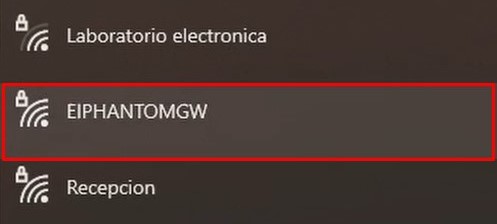
2- If necessary, enter the gateway’s default password which is 8 times the number 8 (88888888).
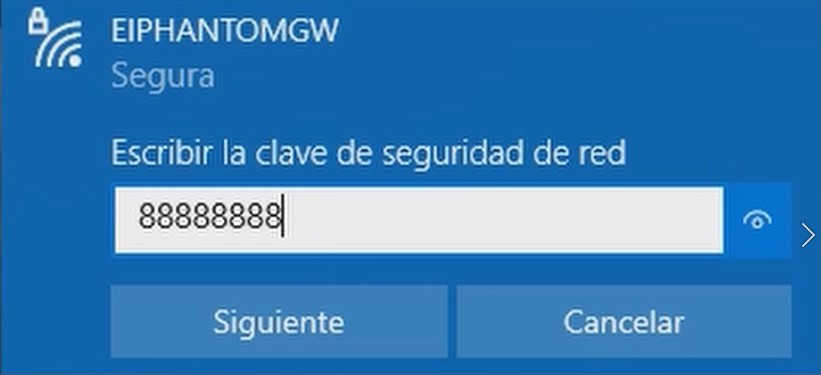
3- Once connected to the network, go to the web browser of your choice, and enter in the address bar the following IP address: 192.168.4.1
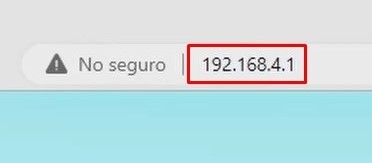
4- This will load the Gateway 2.0 settings screen. If the gateway is not yet configured to send data to any specific location, it will appear in red.

5- On the left side of the settings screen go to the “General” tab. Here, click on the “Enable WiFi” option and some fields will appear.
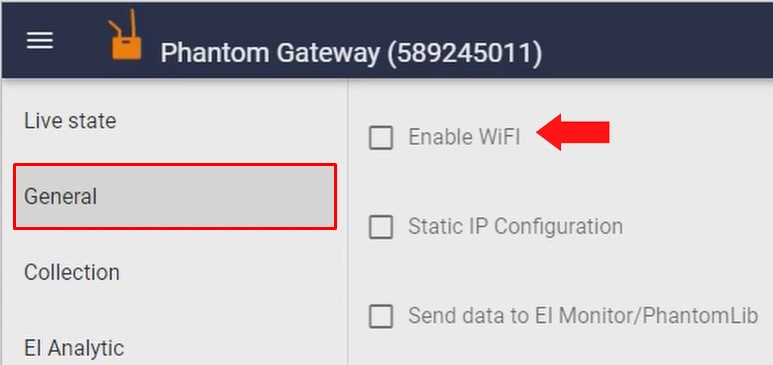
6- Click on “SCAN WIFI NETWORKS“, the button will change to the loading symbol, this means it is scanning. Wait until it finishes.
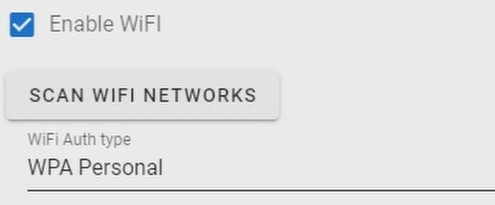
7- In the “Wi-Fi network” section, expand the list and select the Wi-Fi network. Then enter the password on the “Wi-Fi Password” section.
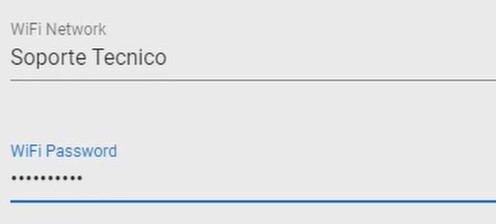
Enable EI-Monitoring Connection
When the gateway gets connected to the network with cable or wifi, connect the computer to the same network, and install and open EI-Monitoring service. The next steps will need for you to use the software.
At the bottom, activate the “Send data to EI-Monitoring” option and the “Static Monitor” option as well. Now, enter the IP address of the EI-Monitoring software
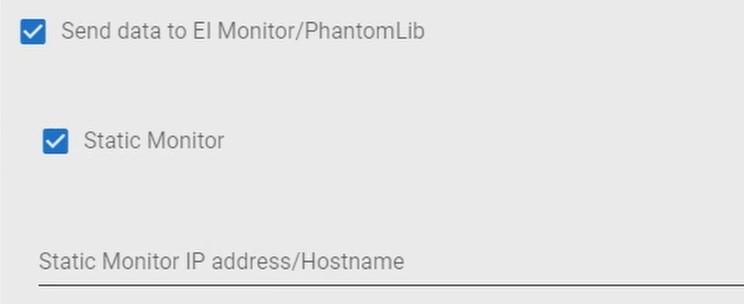
To get the static monitor IP; you need to open EI-Monitoring Service and then check in the “configuration” tab with the “Get IP Address” tool.
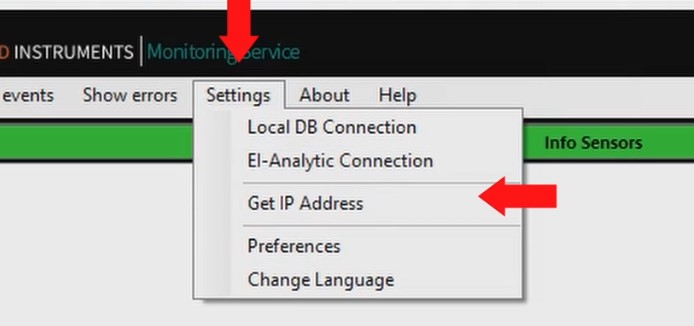
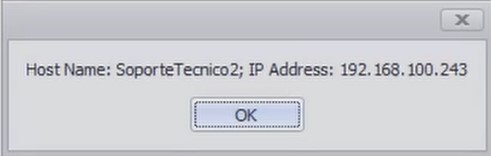
Type the IP address shown on the EI-Monitoring Service (the IP in the image may not match the one shown on your EI-Monitoring).
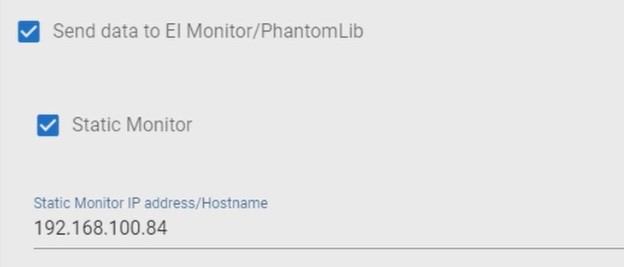
Once finished, click “SAVE“, a message will appear at the top of the screen, click “ACCEPT” to confirm the changes.
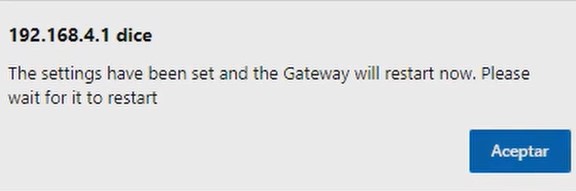
The gateway will restart and after a few seconds the screen will show a new IP address, and the caption “Mon:” with the EI-Monitoring IP address
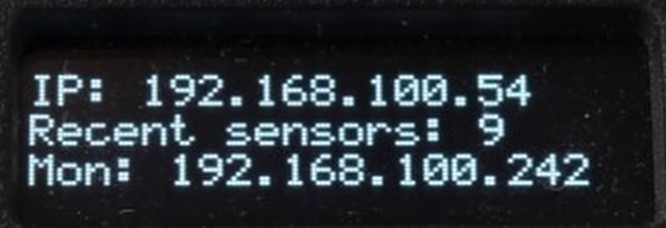
By following these steps your gateway will be able to make a successful connection to EI-Monitoring system. If any of these steps are not shown as presented in the tutorial or you have any questions about any part of the process; do not hesitate to contact Erbessd Instruments technical support.