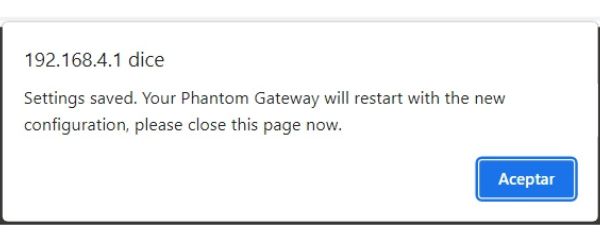Phantom Gateway Configuration
Phantom Gateways are devices that connect Phantom condition monitoring sensors to the outside world (the cloud) or to your local database. Phantom Gateways have 2 wireless protocols (Wi-Fi and BLE 5.0) as well as Ethernet connectivity.
The first time you turn on your Phantom Gateway, it will act as an access point with the SSID “PHANTOM01”, the “01” being the serial number of your Phantom Gateway.
If your gateway is already configured and you need to reconfigure it, or if your gateway does not turn into a wireless access point mode we can reset it. When the device is on, put a paperclip in the little pinhole located on the left side of the screen until you notice a click.

This will activate the gateway access point mode, connect to it with a computer or a cellphone using the password “88888888” (the number 8, 8 times).
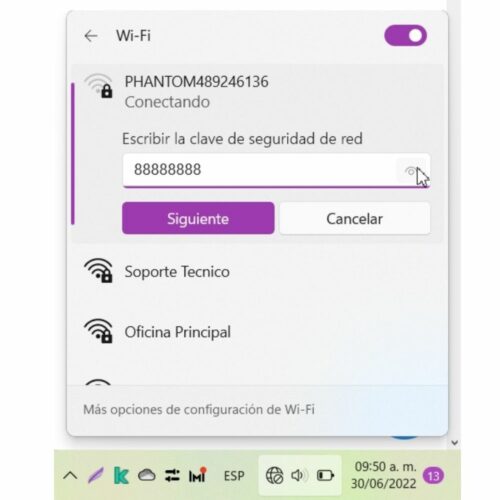
Next, with the help of any web browser, we go to the device configuration page by entering the IP address: 192.168.4.1
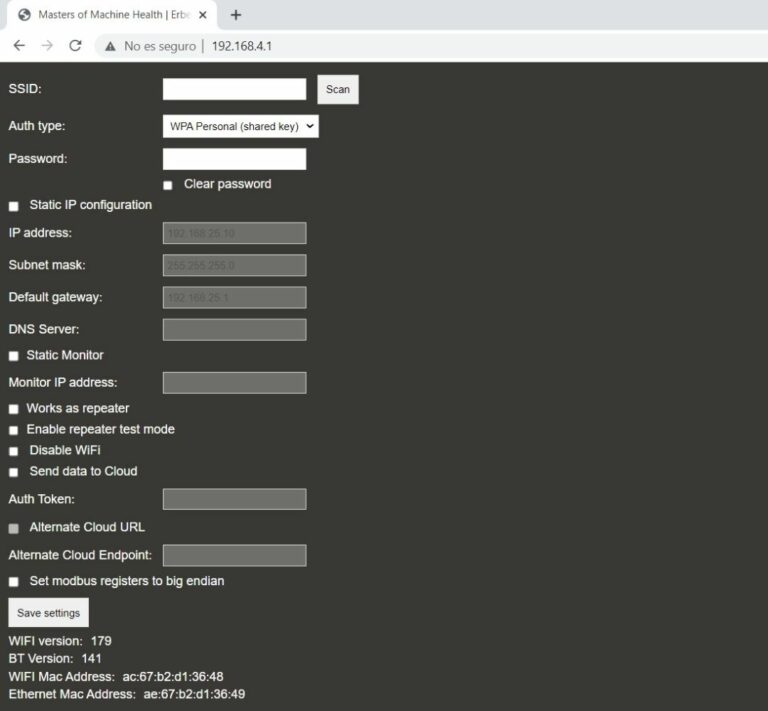
Wireless Connection
To select a Wi-Fi connection you need to do the following:
- Choose the network from the options in SSID
- Type the password of the selected Wi-Fi network
- Click on Save Settings
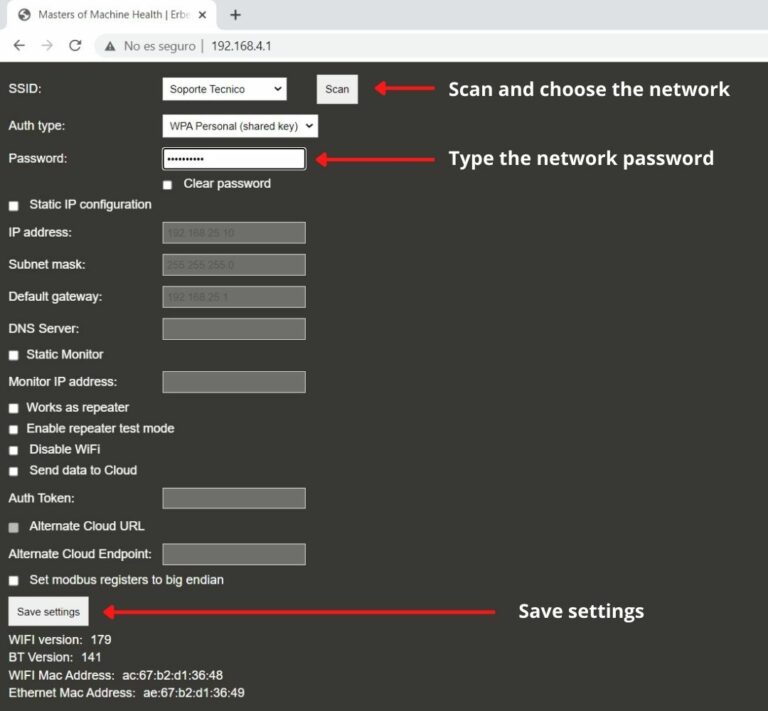
Remember that the gateway should be in the same network as the computer with EI-Analytics or the monitor module.
IP Settings
Some companies require a Wi-Fi device connection via static IP. Consult a local network administrator for the required addresses for static IP configuration. To configure the gateway this way you need to fill these fields:
Example:
IP address: 192.168.25.10
Subnet mask: 255.255.255.0
Default gateway: 192.168.25.1
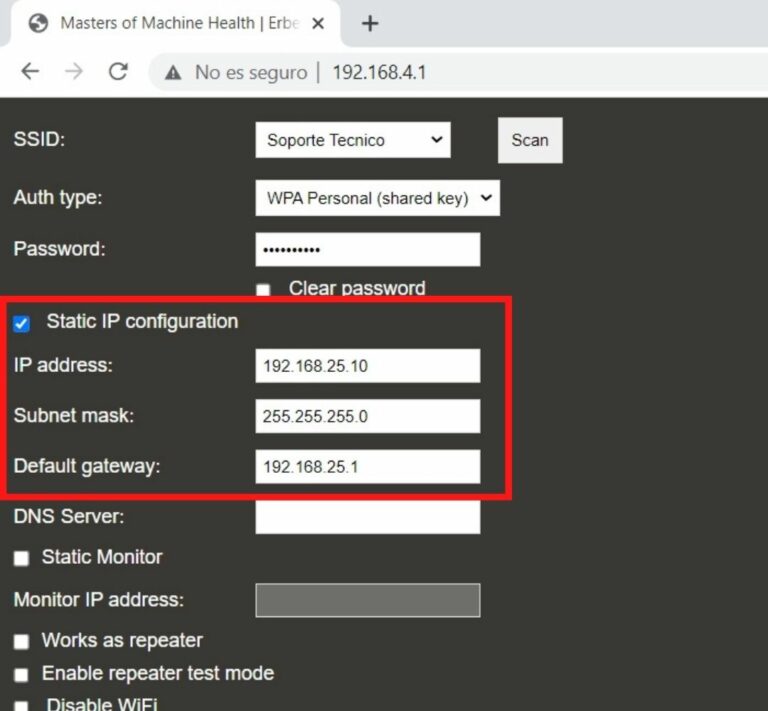
Monitor Configuration
In most cases, the EI Monitor IP address will be detected automatically as long as both the Phantom Gateway and EI-Monitoring are in the same subnet. If the EI Monitor IP address is not detected automatically (because it’s in a different subnet) you can mark the “Static Monitor configuration” checkbox and enter the address in the “Monitor IP Address” field.
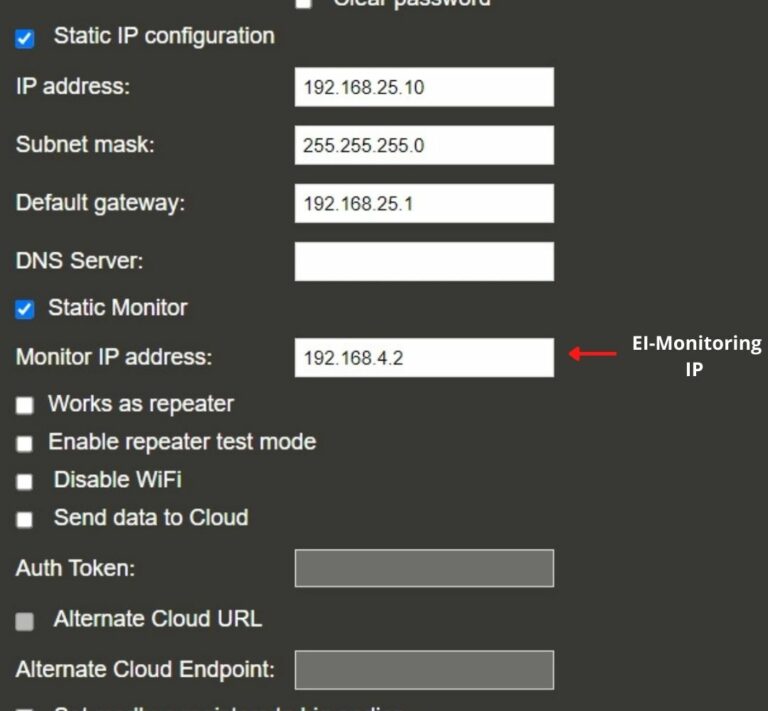
To get the IP address from EI Monitoring (Windows version) go to Settings – Get IP address.
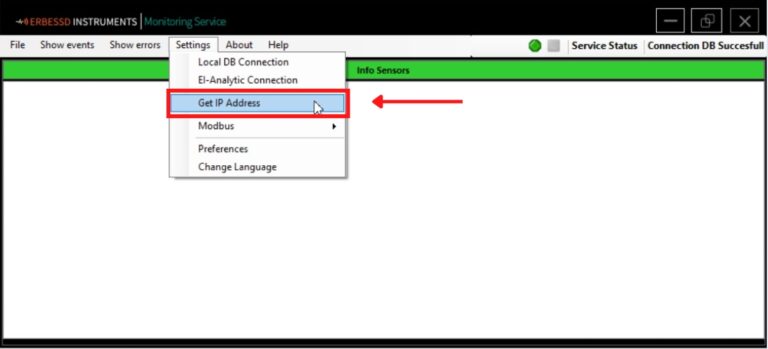
Ethernet
If you want to connect the gateway using an Ethernet connection, it will ignore every other configuration done before and prioritize the physical connection.
Repeater Configuration
Phantom Gateways can connect either directly to EI Monitor through your Wi-Fi or Ethernet network, or they can connect through another gateway. Ideally, whenever possible, this direct connection should be achieved via Wi-Fi or Ethernet, as this will provide higher transmission speed; if this is not possible, the gateway device can be configured to have the ability to connect to another gateway that is connected to the Internet. If no Wi-Fi or Ethernet network can be set up, a Phantom Gateway can connect to another Phantom Gateway that is already connected to either Wi-Fi or Ethernet. To set up a gateway as a repeater, only enable the “Work as a repeater” checkbox, nothing else is needed. No Wi-Fi or network configuration is needed on this mode.
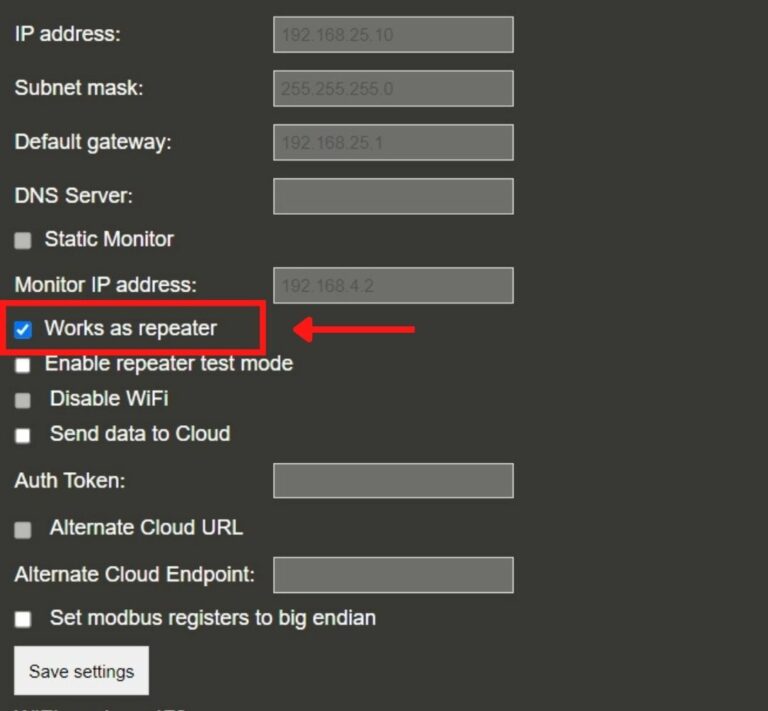
Phantom Gateways configured to “Work as a repeater” will automatically search for another gateway that is already connected to the network and will autoconfigure themselves using a proprietary wireless protocol to send data to the closest gateway. No extra configuration is needed.
Note: Several gateways can be connected to the same network directly, despite in this case the image only showing one.
Meaning of “Repeater Level X” on Gateway Screen
Repeater level 2 means that the device is the closest to the gateway. If you configure another gateway as a repeater and it is further away it will show the legend Repeater level 3 and so on.
Send Data to the Cloud
Now you can send your data directly to your EI-Analytic account with the Phantom Gateways. Select the option “Send data to EI Analytic” and the gateway will connect directly with the EI-Analytic cloud services. No monitor service is needed, just check the box and save settings.
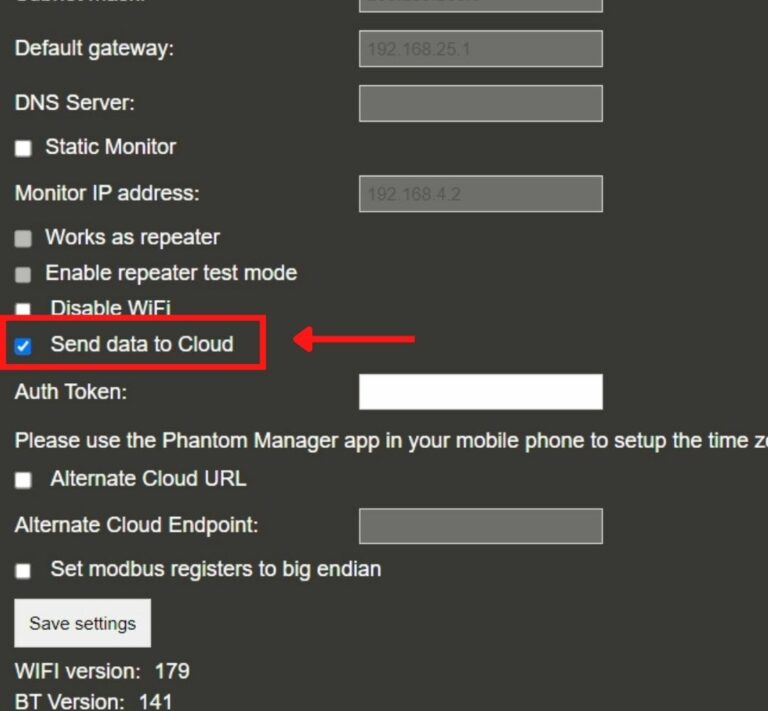
When using this option, the gateway’s time zone must be configured in the Phantom Manager application.
Save Settings
By clicking “Save Settings” the gateway will reboot and the settings will be saved.